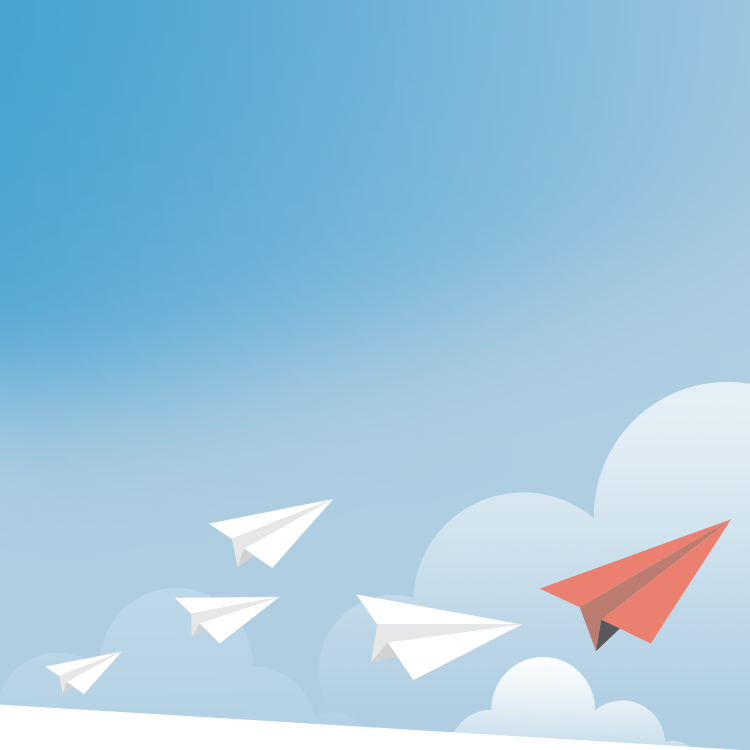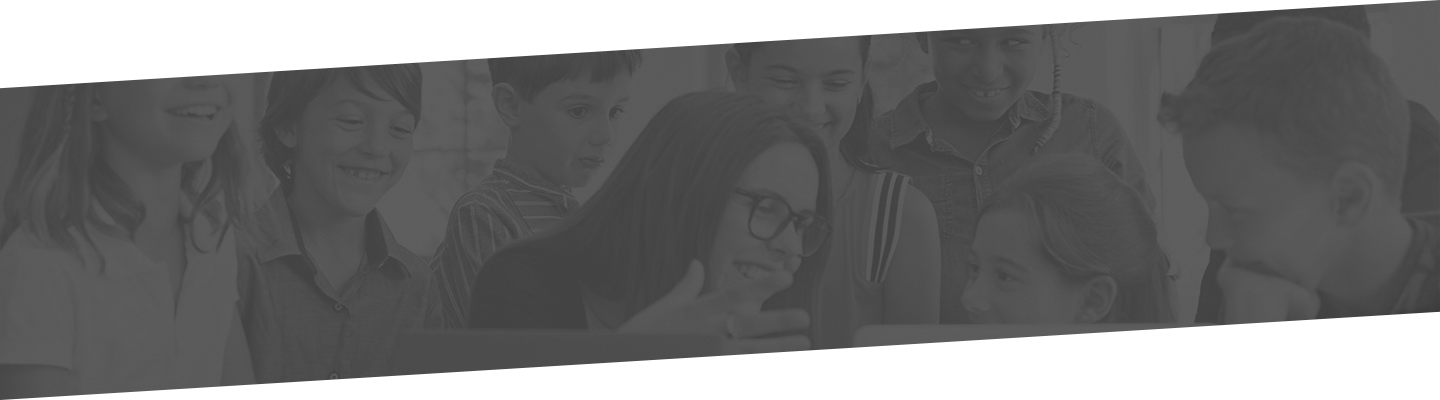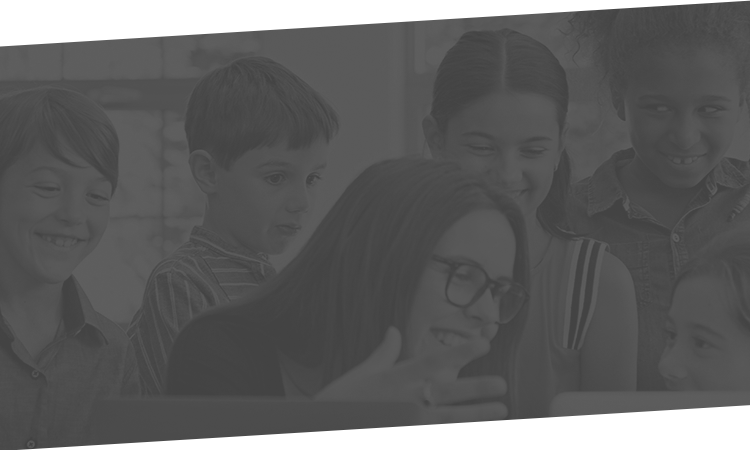California is about to make history by passing the strictest rules governing students’ online data in the country. Once the governor signs the legislation, Senate Bill 1177 will ban targeted Web advertisements based on educational data and unnecessary “student” profiles in the Golden State. The bill makes student information such as personal demographics, sports participation, grades, and health files off-limits for advertisers' use.
Schools across the country—both public and private—struggle to stem the leak of student information to data-mining companies, as well as stop students from exposing themselves to inappropriate sites. One solution has been firewalls and filters that block sites deemed dangerous to either the network or the student-user. There are several types of website filters available for school use, and as the first of a two-part series on Internet security, we’ll talk about the common firewalls and filters used by schools and how they work.
Blacklists
One type of Web filter works by allowing an administrator (or IT wizard) to list specific websites that he or she considers inappropriate for access on the school’s network. Essentially, the administrator would list specific websites on the filter software’s “blacklist” of websites and the filter would block any user from being able to visit those URLs. Email servers and spam filters do the same thing, using IP addresses of computers instead of URLs to block spammers.
The opposite of a blacklist filter would be a “whitelist” filter. That is, your school’s filter only allows specified, administrator-approved URLs to be accessed by users of the school’s Internet and every other site is blocked. A “greylist” filter means that temporary blocks can be added to flagged sites, the permanent ban needing review and approval by an administrator.
Content Filters
Content filters do exactly what their name implies—they filter websites based on a page’s content. Depending on how strict a filter the administrator wants to enable, a content filter’s program is able to sort any website into “categories” of acceptability to determine whether the user will be allowed to access the requested website.
According to Web filter company OpenDNS, a “low” setting on a particular content filter will block obviously inappropriate sites, like pornography. A “moderate” setting will block the “low” category sites, as well as sites including alcohol and drugs, dating sites, gambling, hate and discrimination, etc. The “high” setting would block all of those sites, plus social media sites, file storage and sharing, instant messaging, and even webmail. The highest setting would only allow sites listed on the administrator’s authorized whitelist. (Please note that every content filter’s abilities and range are different, and this example is not intended to be exhaustive or inclusive of all filters.)
The advantage to a content filter is the dynamic quality—you don’t have to list every single unwanted site for it to be blocked, as you must in a blacklist. On the other hand, a program isn’t as discerning as a person, and some sites that are clearly okay for educational purposes may end up accidentally blocked.
Extension Filters
For those worried about students downloading viruses into the school’s networked computers, extension filters are your solution. These filters prevent downloadable programs with extensions like “.exe” or “.vbs” from running on computers, (somewhat) protecting your computers from corruption and data hacks from computer criminals. Sometimes, even regular downloads of Office files are prevented, since these documents could host special code that, when downloaded, could infect computers with a virus.
The type of filter your school uses for its online activities depends on a variety of factors, including how your students access school-provided Internet and their typical search behaviors. Filters are not a cure-all for Internet security requirements by any means. They require constant maintenance and tweaking, as some sites become known as trouble spots and others are needed for classroom learning.
However, Internet filters can be overcome by especially determined students or even teachers. Next month, we'll look at how students break common firewall solutions and how to protect your school community from the dangers of an unfiltered Internet.
Additional ISM resources:
ISM Monthly Update for School Heads Vol. 9 No. 8 According to a New Study Teachers Ill-Prepared to Teach Cybersafety
Private School News Vol. 12 No. 3 Using Social Sites to Plan and Track Spring Sports: Security Risks You Need to Know
Additional ISM resources for Gold Consortium members:
I&P Vol. 32 No. 2 New Federal Rules Spur Need to Review E-Mail and Internet Policies